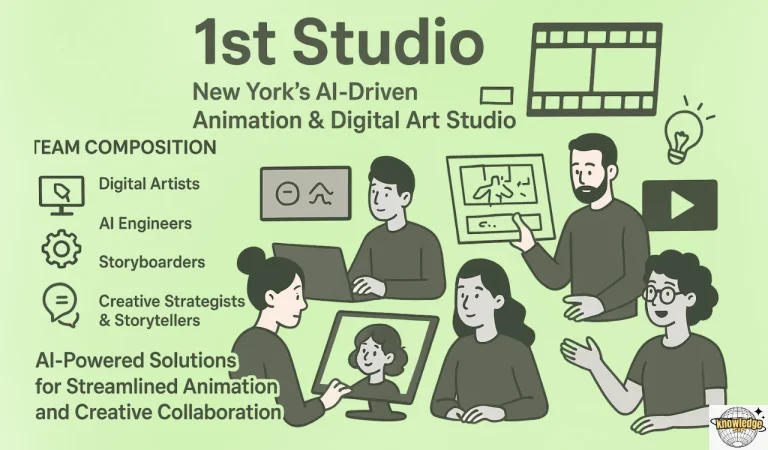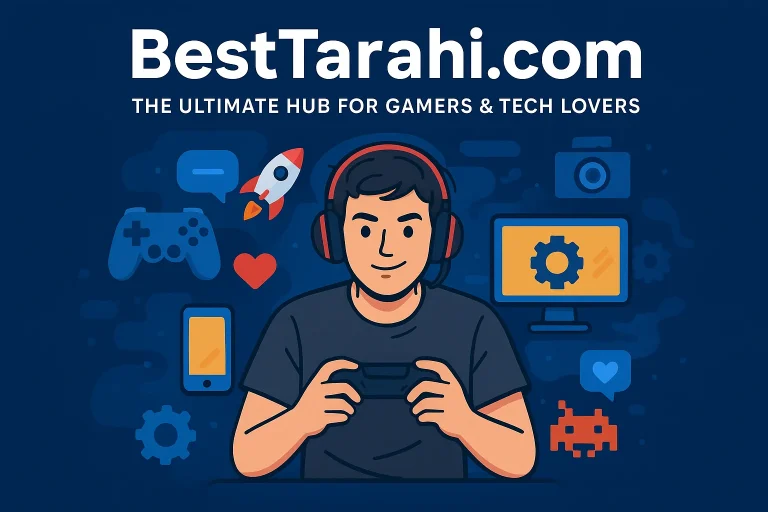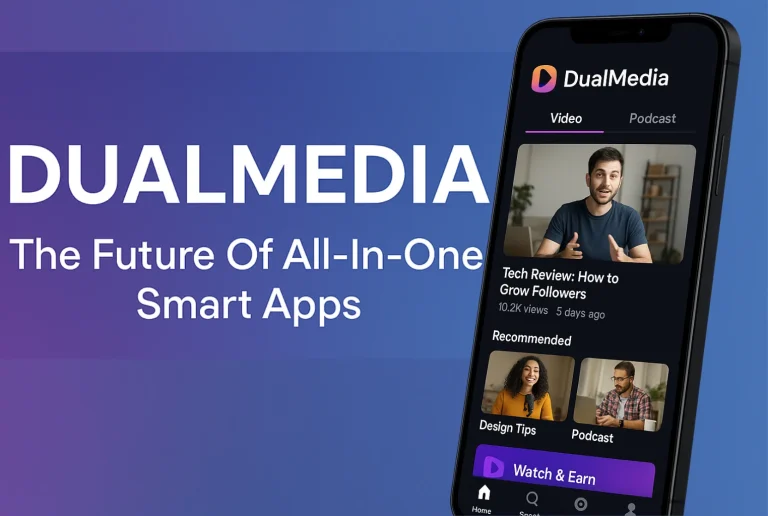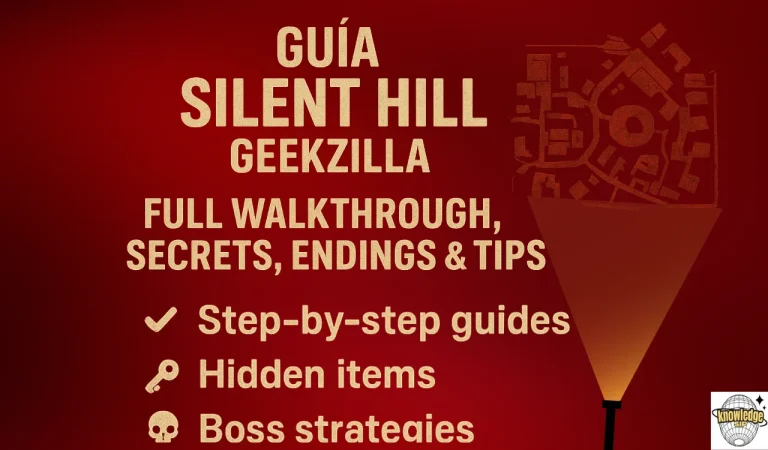Understanding The PS2 BIOS – Your Guide To PlayStation 2 Emulation

The PlayStation 2, launched by Sony in 2000, remains one of the most iconic gaming consoles ever created. With a massive library of legendary games like God of War II, Grand Theft Auto: San Andreas, and Shadow of the Colossus, it carved a permanent place in gaming history.
Even today, fans relive these classics through emulation on modern devices like PCs, smartphones, and tablets. At the heart of this emulation process lies a critical component: the PS2 BIOS. This article dives deep into what the PS2BIOS is, its role in emulation, how to obtain it legally, and how to set it up for an authentic gaming experience.
What Is A PS2 BIOS?
The PS2-BIOS is a firmware program embedded in the PlayStation 2 console. It stands for Basic Input/Output System and serves as the bridge between the console’s hardware and software.
When you power on a PS2, this firmware initializes critical components like the CPU, memory, graphics processor, and disc drive. It ensures the system boots correctly, manages settings, and loads games seamlessly. Without this firmware, the console—or an emulator trying to replicate it—cannot function.
It’s like the heartbeat of the PS2, enabling everything from game disc recognition to controller inputs. For emulators, a PS2BIOS file is essential to mimic the console’s behavior accurately.
Why Is The PS2BIOS Essential For Emulation?
Emulation allows gamers to play PS2 titles on modern devices, but it requires a PS2BIOS to work effectively. Here’s why this firmware is indispensable:
- Hardware Simulation: The firmware contains instructions that let emulators replicate the PS2’s hardware environment, ensuring games run as intended.
- Game Compatibility: Many PS2 games rely on the firmware for specific functions, like memory card access or region-specific features. The right PS2BIOS ensures compatibility.
- Authentic Experience: It enables access to system menus, parental controls, and other console features, delivering a true-to-life PS2 experience.
- Performance Stability: A proper PS2BIOS reduces glitches, crashes, and performance issues, providing smooth gameplay.
Without the PS2BIOS, emulators like PCSX2 or AetherSX2 would fail to load games, rendering them useless.
Types Of PS2 BIOS Versions
The PS2BIOS varies by region and console model, each tailored to specific hardware and regional standards. Understanding these versions is crucial for choosing the right one for emulation.
Regional Differences
The PS2BIOS is region-locked, meaning it’s designed for specific geographic areas. The main versions include:
- NTSC-U (North America): Used in the United States, Canada, and nearby regions. Compatible with games from these areas.
- NTSC-J (Japan): Designed for Japanese consoles, often with unique features for Japan-exclusive games.
- PAL (Europe/Australia): Supports consoles in Europe, Australia, and other PAL regions, using a different video standard.
- SCPH-70000 (China): Tailored for Chinese PS2 consoles, with specific regional protections.
Each version ensures games from the corresponding region run correctly, as region lockout prevents cross-region compatibility.
Console Model Variations
Different PS2 models, from the original SCPH-10000 to the slim SCPH-70000, have unique firmware versions. For example:
- SCPH-10000: Early Japanese model, one of the first PS2BIOS versions.
- SCPH-30000: Common in North America, widely used for emulation.
- SCPH-50000: Popular in PAL regions, optimized for European games.
Choosing the correct version is vital for compatibility, especially when emulating games from specific regions or console models.
| PS2-BIOS Version | Region | Console Models | Best For |
| SCPH-10000 | NTSC-J (Japan) | Early Japanese PS2s | Japanese games |
| SCPH-30000 | NTSC-U (USA) | North American PS2s | North American games |
| SCPH-50000 | PAL (Europe/Australia) | European/Australian PS2s | PAL region games |
| SCPH-70000 | China | Chinese PS2s | Chinese region games |
Key Features Of The PS2BIOS
The PS2BIOS is packed with essential functions that make it critical for both consoles and emulators. Here’s a breakdown of its core features:
- Hardware Initialization: Configures the CPU, memory, graphics, and input/output systems during startup.
- Region Lockout: Enforces regional restrictions, ensuring games match the console’s region.
- Game Disc Booting: Recognizes and loads game discs, initiating the game’s executable code.
- System Configuration: Manages settings like screen resolution, language, and audio output.
- Boot Menu: Some versions offer a menu for selecting startup options, useful for homebrew or troubleshooting.
- Firmware Updates: Supports Sony’s official updates to improve stability or add features.
These features ensure the PS2 operates smoothly and are equally vital for emulators to replicate the console’s behavior.
Legal Aspects Of Obtaining A PS2-BIOS
The PS2BIOS is copyrighted by Sony, making its distribution a sensitive legal issue. Downloading a PS2-BIOS file from unauthorized sources is illegal and risks malware or corrupted files. The only legal way to obtain it is by dumping the firmware from your own PS2 console. This ensures compliance with copyright laws and provides a safe, authentic file for emulation. A related guide on handling BIOS and emulator setups can be found on blogsternation, offering further context and useful resources.
Why Legal Matters?
Using an illegally downloaded PS2BIOS violates Sony’s intellectual property rights. It can also expose your device to security risks, as unverified files may contain viruses. Dumping your own firmware is straightforward with the right tools and ensures you’re on the right side of the law.
How To Get PS2 BIOS Legally?
To legally acquire a PS2-BIOS, you’ll need to extract it from your own console. Here’s a brief overview:
- Prepare Tools: You’ll need a PS2 console, a USB flash drive, a memory card with Free McBoot installed, and a BIOS dumper tool.
- Dump the BIOS: Insert the memory card and USB drive into your PS2. Run the BIOS dumper to save the firmware to the USB drive.
- Transfer to Device: Move the dumped file to your PC or mobile device for use with an emulator.
For detailed guides, trusted online tutorials can walk you through the process for modded or unmodded consoles.
Where To Download PS2 BIOS Safely?
If you’re looking for a reliable source, you can safely download the PS2-BIOS from our website. We provide original, malware-free PS2-BIOS files optimized for emulation, covering all major regions (NTSC-U, NTSC-J, PAL, and China). These files ensure compatibility with popular emulators and deliver a smooth gaming experience.
Download PS2 BIOS Now
Our files are thoroughly tested for safety and performance, making them ideal for emulating classics like Resident Evil 4 or Crash Tag Team Racing. By choosing our platform, you avoid the risks of shady websites and ensure your emulator runs flawlessly.
Emulators That Require A PS2-BIOS
The PS2BIOS is a core requirement for any PS2 emulator. Below are the most popular emulators and how they use the PS2BIOS.
PCSX2: The Gold Standard For PCs
PCSX2 is the leading PS2 emulator for Windows, macOS, and Linux. Known for its high compatibility, it supports nearly all PS2 games with features like custom resolutions, save states, and cheat codes. To use the PCSX2 PS2 BIOS:
- Download PCSX2 from pcsx2.net.
- Install the emulator and open its setup wizard.
- Point the emulator to your PS2BIOS files in the BIOS directory.
- Select the appropriate region (e.g., PS2 BIOS USA for North American games).
PCSX2 requires a mid-range PC with at least 8GB RAM, a quad-core CPU, and a dedicated GPU for optimal performance.
AetherSX2: Top Choice For Android
AetherSX2 is the go-to emulator for Android devices, offering excellent performance on smartphones and tablets. It supports touchscreen controls, gamepads, and graphics enhancements. To use the PS2 BIOS AetherSX2 requires:
- Download AetherSX2 from a trusted source like Uptodown.
- Create a “PS2” folder on your device’s internal storage.
- Extract the PS2 BIOS ROM to this folder using an app like ZArchiver.
- In AetherSX2, import the BIOS file via the settings menu.
AetherSX2 works best on devices with high-end chipsets like Snapdragon 800 series and 8GB RAM.
Other Emulators
- DamonPS2: A paid Android emulator that supports most PS2 games but requires a powerful device.
- PS2emu: A Windows-only emulator with limited game support but compatible with all PS2-BIOS versions.
- NeutrinoSX2: A less robust option for Windows, suitable for lighter games but not high-end titles.
Each emulator relies on the PS2 emulator BIOS to function, so choosing the right one is critical.
Setting Up A PS2-BIOS For Emulation
Configuring a PS2BIOS for emulation is straightforward but requires attention to detail. Below is a step-by-step guide for PCSX2 and AetherSX2. For related tech tips and emulator insights, you can also check out the article on izonemedia360 com, which dives deeper into tools and trends that enhance the overall gaming experience.

Setting Up PCSX2 on PC
- Install PCSX2: Download and install PCSX2 from its official website.
- Place BIOS Files: Move your legally dumped PlayStation Bios files to the emulator’s BIOS folder (usually in the PCSX2 directory).
- Run Setup Wizard: Launch PCSX2 and select your language. Uncheck “Use default setting” and browse to the BIOS folder.
- Select BIOS Version: Choose the latest or region-specific version (e.g., SCPH-30000 for PS2-BIOS USA).
- Configure Plugins: Set up graphics, audio, and controller plugins for optimal performance.
- Add Game ISOs: Place game ISO files in a designated folder and scan them in PCSX2’s library.
- Test Gameplay: Launch a game to ensure everything works. Adjust settings like resolution or frame rate if needed.
Setting Up AetherSX2 On Android
- Install AetherSX2: Download the APK from a trusted source and enable “Unknown Sources” in your Android settings.
- Install ZArchiver: Use this app to extract BIOS and game files.
- Create PS2 Folder: Make a “PS2” folder in your internal storage.
- Extract BIOS: Move the PS2 BIOS image to the “PS2” folder.
- Launch AetherSX2: Follow the setup wizard, import the BIOS file, and select “Optimal/Safe Defaults” for settings.
- Add Games: Place ISO files in the “PS2” folder and scan them in AetherSX2’s game directory.
- Play: Select a game and start playing. Use a controller for better precision.
Which PS2 BIOS To Use?
Choosing the best PS2 BIOS depends on your games and emulator. Here are some tips:
- Match Game Region: Use a PS2-BIOS that matches your game’s region (e.g., NTSC-J for Japanese games).
- Latest Version: Opt for the latest compatible BIOS for your region to ensure stability.
- Console Model: For older games, an early model like SCPH-10000 may work better, while newer games may need SCPH-50000 or SCPH-70000.
For PCSX2, the SCPH-30000 (USA) or SCPH-50000 (PAL) are often recommended for their broad compatibility. AetherSX2 users can rely on any region-specific PS2-BIOS ROM, as it supports all versions.
| Criteria | Recommended BIOS | Why Choose It? |
| North American Games | SCPH-30000 (NTSC-U) | High compatibility with USA/Canada games |
| Japanese Games | SCPH-10000 (NTSC-J) | Best for Japan-exclusive titles |
| European/Australian Games | SCPH-50000 (PAL) | Optimized for PAL region games |
| High-End Games | SCPH-70000 (China) | Supports newer titles with regional tweaks |
Troubleshooting Common PS2BIOS Issues
Emulation can sometimes hit snags. Here are common PS2BIOS issues and their fixes:
- Black Screen on Startup: Likely a corrupted or misplaced BIOS file. Verify the file’s integrity and ensure it’s in the correct BIOS folder.
- Game Crashes: Caused by an incompatible BIOS or settings. Update the emulator and use a region-matching PS2BIOS.
- Slow Performance: Due to insufficient hardware or unoptimized settings. Lower graphics settings or upgrade your device’s specs.
- BIOS Not Detected: Check the file path in the emulator’s settings. Re-extract the PS2 BIOS files if needed.
Regularly update your emulator and graphics drivers to minimize issues.
Best PS2 Games For Emulation
The PS2BIOS enables a vast library of games. Here are some top titles that work flawlessly with the right setup:
- God of War II: An action-packed adventure with Kratos, featuring epic battles and puzzles.
- Grand Theft Auto: Vice City: An open-world classic with a vibrant 1980s setting.
- Resident Evil 4: A thrilling survival horror game with intense zombie battles.
- OutRun 2006: Coast 2 Coast: A high-speed racing game with stunning visuals.
- Metal Gear Solid 2: Sons of Liberty: A stealth masterpiece with engaging missions.
These games are compatible with all PlayStation 2 Bios versions, making them ideal for testing your setup.

Devices Compatible With PS2 Emulation
The PS2BIOS enables emulation on various devices, provided they meet the necessary specs.
- PCs: Windows, macOS, or Linux systems with a quad-core CPU, 8GB RAM, and a dedicated GPU (e.g., GeForce GTX 1050) are ideal for PCSX2.
- Smartphones: High-end Android devices (Snapdragon 800 series, 8GB RAM) or iOS devices can run AetherSX2 or DamonPS2.
- Tablets: Offer larger screens for enhanced gameplay, requiring similar specs to smartphones.
- Gaming Laptops: Combine portability and power, perfect for emulation on the go.
Tips For A Smooth Emulation Experience
- Use a Controller: A gamepad provides a more authentic PS2 feel than a keyboard or touchscreen.
- Update Software: Keep your emulator and graphics drivers updated for better performance.
- Optimize Settings: Adjust resolution, frame rate, and graphics settings to match your device’s capabilities.
- Check Compatibility: Refer to emulator compatibility lists (e.g., PCSX2’s website) for game-specific tips.
- Use Legal ISOs: Rip game discs to ISO format using tools like ImgBurn to ensure legality and quality.
Exploring Retrostic PS2 BIOS
Some users search for “Retrostic PS2-BIOS” to find firmware files. However, Retrostic is primarily a ROM hosting site, and downloading BIOS files from such platforms is often illegal. Instead, rely on our website for safe, legal PS2 BIOS downloads.
Our files are optimized for emulators like PCSX2 and AetherSX2, ensuring a hassle-free experience.
The Role Of PS2-BIOS In Preserving Gaming History
The PS2BIOS does more than enable emulation—it preserves gaming history. As PS2 consoles age and become harder to find, emulation keeps classics accessible.
The firmware ensures these games are played as intended, maintaining their legacy for new generations. By using a legal PS2BIOS, you contribute to ethical preservation while enjoying nostalgic masterpieces.
Conclusion
The PS2 BIOS is the cornerstone of PlayStation 2 emulation, enabling gamers to relive iconic titles on modern devices. From initializing hardware to ensuring game compatibility, this firmware is indispensable for an authentic experience.
By obtaining a PS2BIOS legally—either by dumping it from your own console or downloading from our trusted website—you can enjoy classics like Grand Theft Auto: San Andreas or Shadow of the Colossus with minimal hassle.
Whether you’re using PCSX2 on a PC or AetherSX2 on Android, the right PS2BIOS ensures smooth, glitch-free gameplay. Download your PS2-BIOS today from our website and step back into the golden era of gaming!